Speech to Text with AI: A Practical Guide
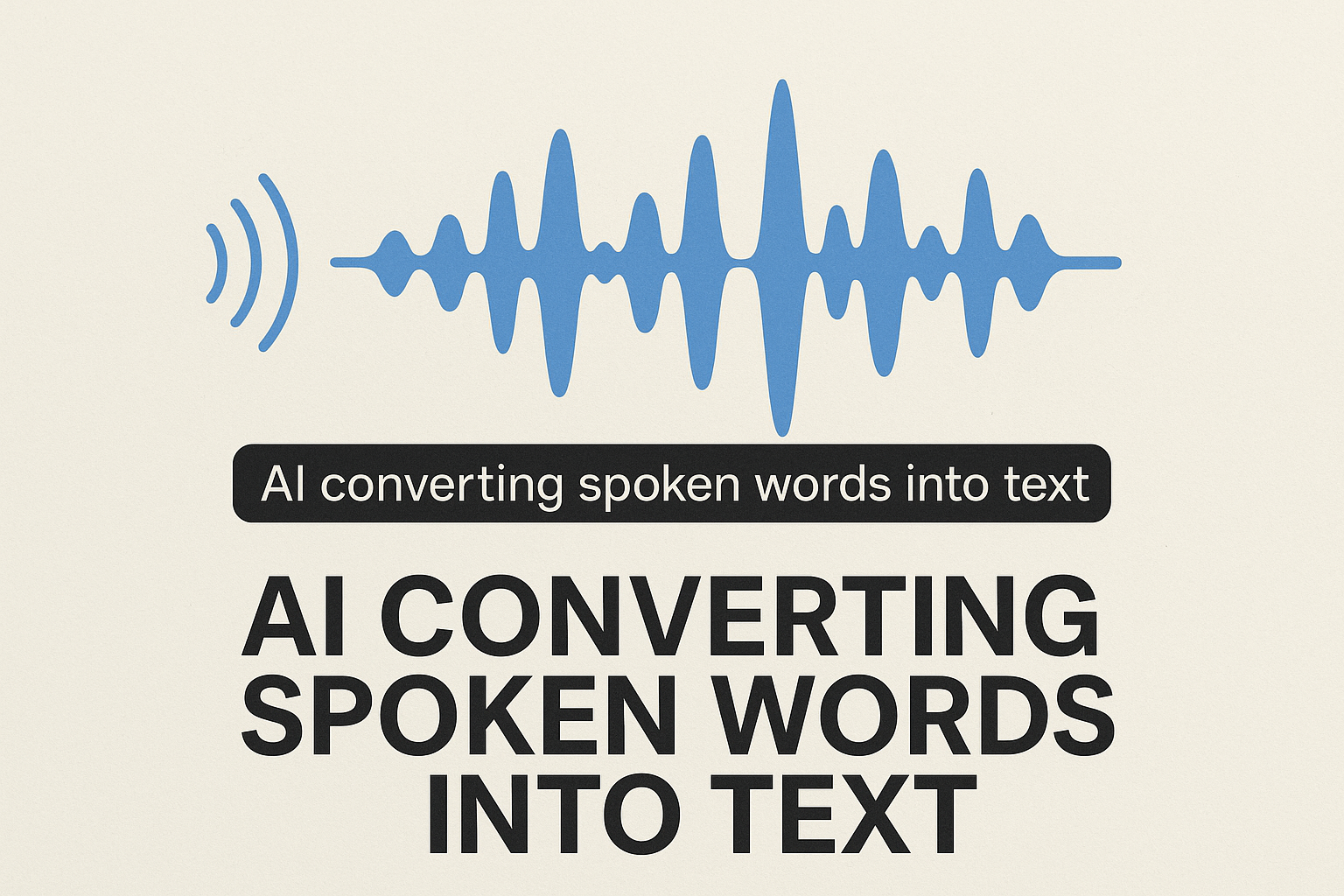
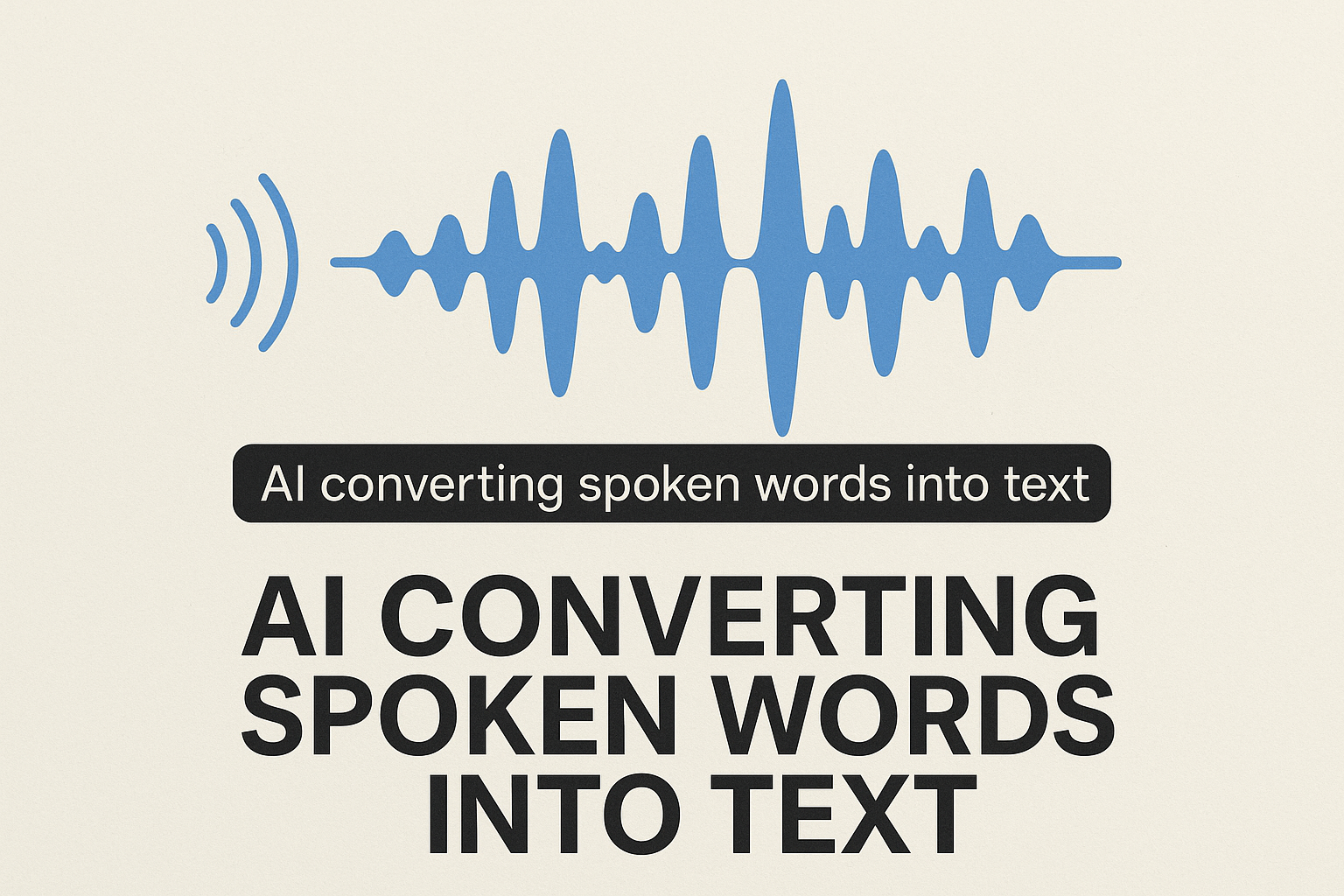
Speech to Text with AI: A Practical Guide
Turning audio or video into accurate text is easier than ever thanks to speech to text with AI. In this guide, we’ll explore how SesMate uses OpenAI Whisper, why timestamps matter, and how you can edit, save, and even sync transcripts with AI-generated voice overs.
Table of contents
- How to create speech to text with SesMate
- The best AI tech for STT
- Why SesMate uses OpenAI Whisper
- How timestamps work
- From STT to TTS with timestamps
- Saving and editing transcripts
- Internal links & related reading
- FAQs
How to create speech to text with SesMate
With SesMate, converting audio or video into text takes just a few steps:
1. Upload your audio or video file.
2. Choose the source language.
3. Start the transcription process and follow the progress bar.
4. Download the final transcript or export as subtitles.
The best AI tech for STT
There are many AI-driven transcription engines, but only a few stand out:
- OpenAI Whisper — highly accurate, multilingual, handles background noise well.
- Google Speech-to-Text, Microsoft Azure, Amazon Transcribe — solid enterprise alternatives.
Among these, Whisper is one of the most trustworthy, making it perfect for creators and educators.
Why SesMate uses OpenAI Whisper
SesMate relies on Whisper because it:
- Supports dozens of languages.
- Produces accurate transcripts even with accents or noisy audio.
- Provides time-coded segments that can be used directly for subtitles or voice overs.
How timestamps work
When you transcribe with SesMate:
- Each spoken segment is marked with start and end times.
- These timestamps make it easy to sync subtitles.
- They also let you re-render voice overs with text-to-speech in perfect alignment.
From STT to TTS with timestamps
SesMate goes a step further:
- After transcription, you can feed the text into Text-to-Speech (TTS).
- TTS audio is generated per segment, respecting timestamps.
- The result: dubbed audio tracks that line up with the original video.
👉 For a deeper dive, check our related post: How to Create Text to Speech with AI.
Saving and editing transcripts
SesMate makes transcripts flexible:
- Save them in your account for future use.
- Edit directly in the interface to fix small errors or adjust text.
- Export as .txt or .srt files for use in external editors.
Internal links & related reading
FAQs
Q: What’s the most accurate AI for transcription?
A: OpenAI Whisper is currently the most reliable across languages and conditions.
Q: Can I edit transcripts inside SesMate?
A: Yes, you can edit directly in the dashboard before exporting.
Q: How long are transcripts stored?
A: You can save them in your account and download anytime.