Google Cloud TTS Voices: Preview All Samples + How SesMate Uses Them
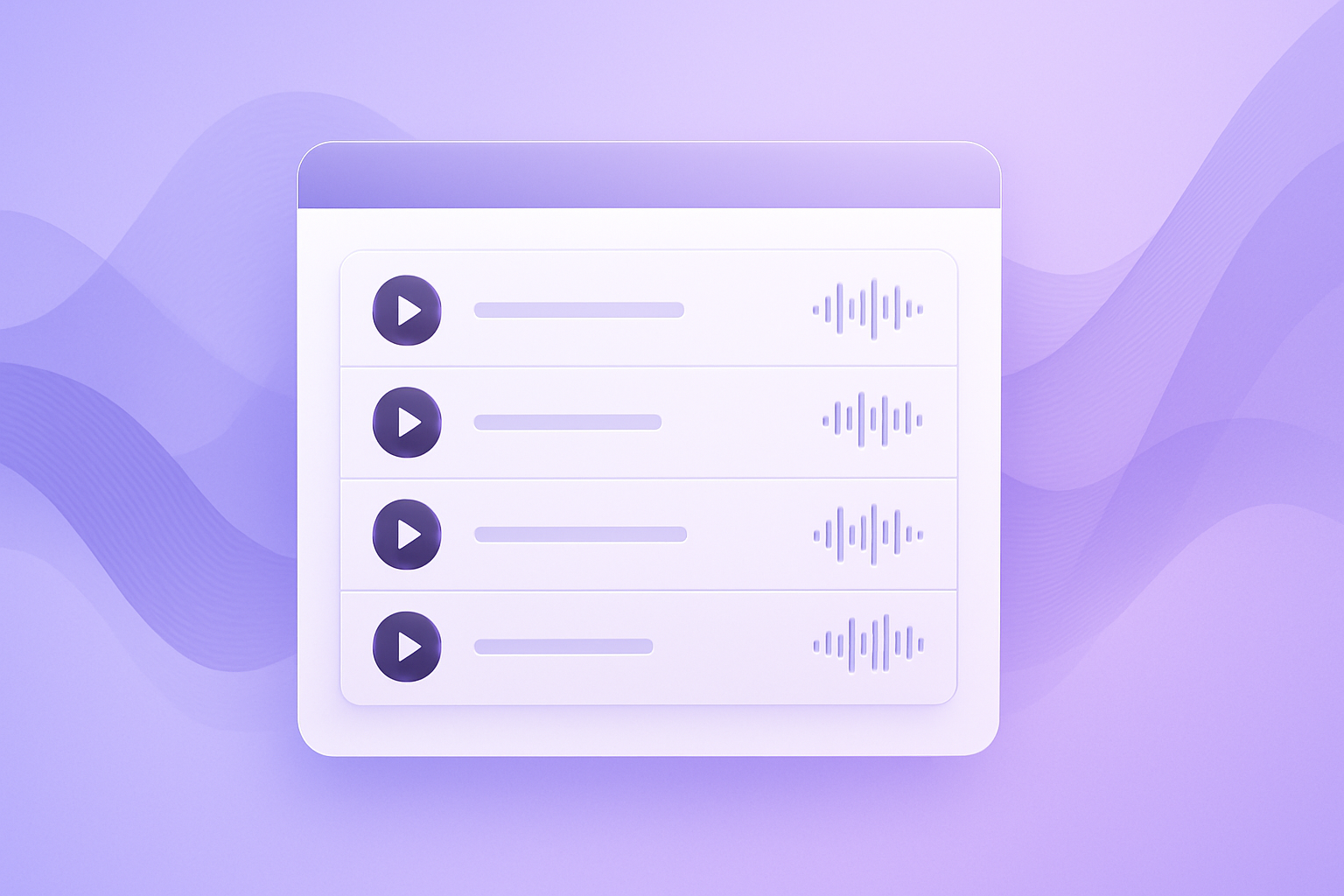
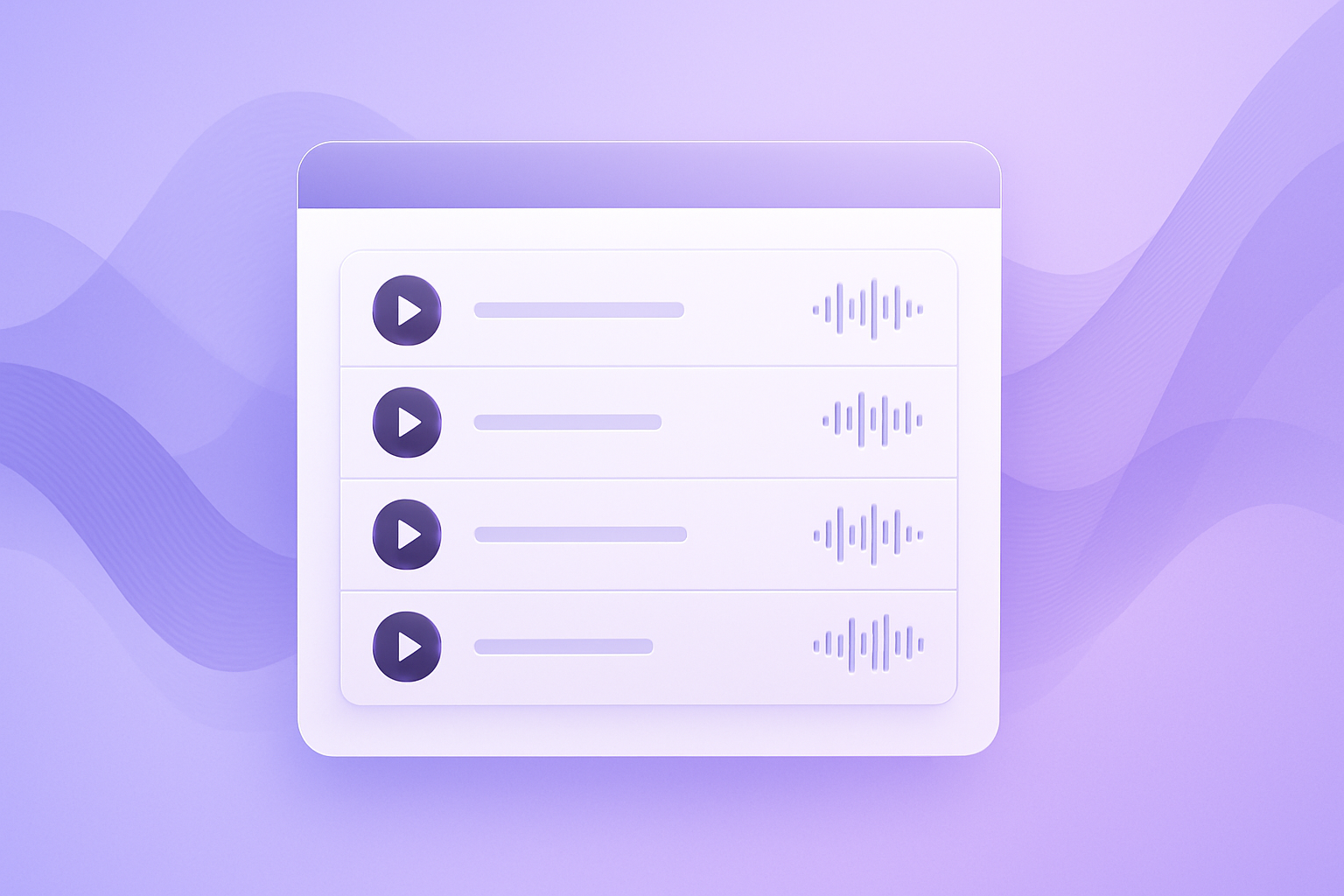
Google Cloud TTS Voices: Preview All Samples + How SesMate Uses Them
If you’re researching Google Cloud TTS voices, you can audition every voice sample directly on Google’s official page. Use the links below (they open in a new tab), then return to this guide to see how SesMate turns those voices into perfectly timed, multi-speaker audio.
▶️ Try all official samples on Google’s site:
• Google Cloud List of Supported Languages (Opens in a new tab.)
Table of contents
- 1) How does SesMate Text-to-Speech work?
- 2) What happens when you add timestamps?
- 3) How do we choose Google Cloud TTS voices?
- 4) Why generate from a TTS Pack?
- 5) How to create a TTS Pack (from STT)
- FAQs
1) How does SesMate Text-to-Speech work?
SesMate uses Google Cloud Text-to-Speech under the hood for high-quality synthesis. You paste text (or import it from an STT transcript/translation), select a voice, and render. For long content, we chunk, process, and finally merge to a single downloadable file so your workflow stays fast and tidy.
Key benefits
- Fast previews with your chosen Google Cloud TTS voices.
- Long scripts processed in parts, combined automatically.
- Clean output: one file per language/version.
2) What happens when you add timestamps?
If you include timestamps (segments/SRT), SesMate renders each segment in its exact time window. We slightly adjust speaking rate when needed so the narration fits the interval without drifting. The result is a track that drops straight onto your timeline for dubs, tutorials, or training videos.
Why it matters
- Precise alignment → fewer manual edits.
- Segment-level control → re-render only the lines you tweak.
- Smooth boundaries → light crossfades at joins.
3) How do we choose Google Cloud TTS voices?
First, audition the official samples on Google’s page (links at top). Shortlist 2–3 voices per language that feel clear and fatigue-free for your content length. In SesMate, select that voice for your job; for multi-speaker content, see TTS Packs below.
Quick tips
- Match tone to audience (neutral vs. expressive).
- Keep a fallback voice for each language.
- For longer videos, listen to at least 60–90 seconds of continuous speech.
4) Why generate from a TTS Pack?
A TTS Pack lets you map speakers (S1, S2, Narrator…) to specific voices. That means:
- Multi-speaker auto-assignment: segments by “speaker” get the right voice automatically.
- Consistency: voices stay the same across revisions.
- Convenience: export one merged file (and optional stems) at the end.
5) How to create a TTS Pack (from STT)
After you complete STT (and optionally translation), choose Build TTS Package. If your TTS job is under the same project, SesMate auto-detects the package when you open the TTS page: speakers, segments, and languages are pre-loaded. Pick your shortlisted Google Cloud TTS voices and render.
Internal links & related reading
FAQs
Q: Can I preview voices inside SesMate?
A: For a quick start, use Google’s official samples (links at the top). In a future update, we’ll add an on-page gallery that pulls the latest catalog and caches short previews.
Q: Does SesMate support multi-speaker timing?
A: Yes. With TTS Packs and timestamps, each speaker’s lines render in the correct windows. You can re-render single segments without rebuilding the entire track.
Q: What file do I get at the end?
A: A single merged file per language (plus optional stems), ready to drop on your timeline.